Ubuntu Was Not In Short List Of Major Operating Systems But Nowadays Being A freeware Platform OS It Is Widely Used.
Laptops Who Have Blank OS Are Also Have The Very First Priority Of Using Linux Ubuntu.
THERE ARE FOUR METHODS WE CAN INSTALL LINUX (UBUNTU)
Installing Linux Ubuntu In Any PC With Or Without Bootable USB
1 - Installing Via Bootable USB
2 - Installing Via CD Drive
3 - Insalling Linux Alongside Windows
4 - Full Linux PC Install
1 - Installing Via Bootable USB
This Is One of the easiest trick avaliable to install linux ubuntu.
you need to get a pen drive which should be blank and in the next step you are going to prepare yourself to install it.
we need to make our blank pen drive bootable for Ubuntu Linux so for that we will download a program. For that guys, you need to download ISO file of ubuntu which i am already providing below for your better help.
download it and remember the location where it is downloaded
NOW
First Download ISO file from which will make our USB bootable
now the process starts of :
Installing Linux Ubuntu In Any PC With Or Without Bootable USB :
click here to download ISO File
**WE WILL DOWNLOAD UNIVERSAL USB INSTALLER**
For That We Will Download Another Program Called Universal USB Installer From Given Link Below
DOWNLOAD UNIVERSAL USB INSTALLER
After The Download Is Finished Open The Software And Select Ubuntu In Step 1
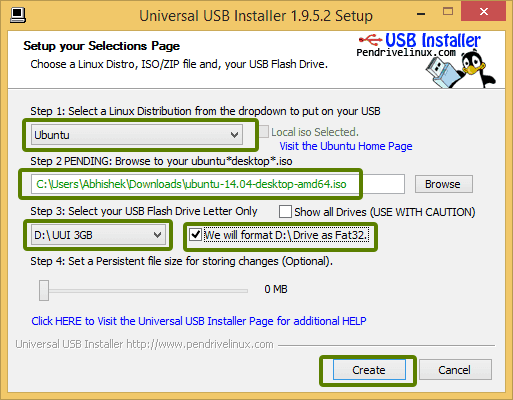
And In Second Step Choose Your ISO File Where You Have Downloaded it Before From browsing it From Software (UNIVERSAL USB INSTALLER)
And Now Hit "CREATE "
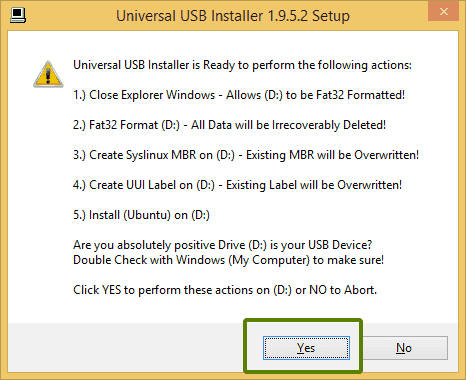
Click Yes
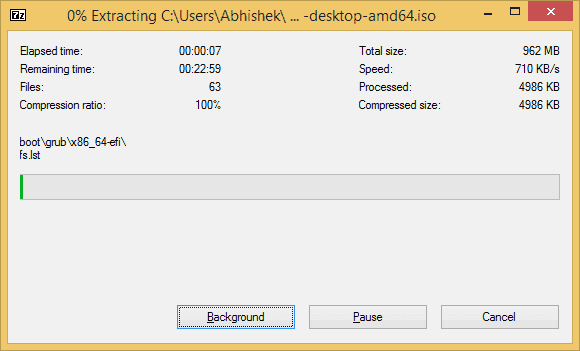
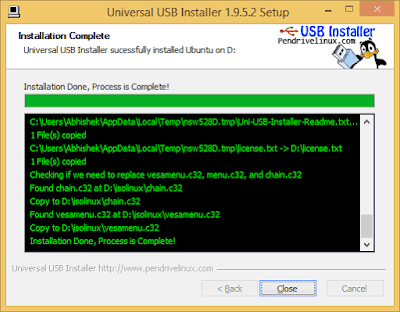
When you See This Means You Have Successfully Made An Bootable USB For UBUNTU
This Process Is Called Burning.
After completion of this Process You Are Ready to Go
Power Off Your PC And Turn It Back On Pressing F10 or F12 (when F10 dosent works)
it will move you on the next step you will see a blue screen ....there you need to click on boot options and select your pen drive there and the pen drive name can be either UBUNTU OR Your Drive LATTER IE = (H:)UBUNTU
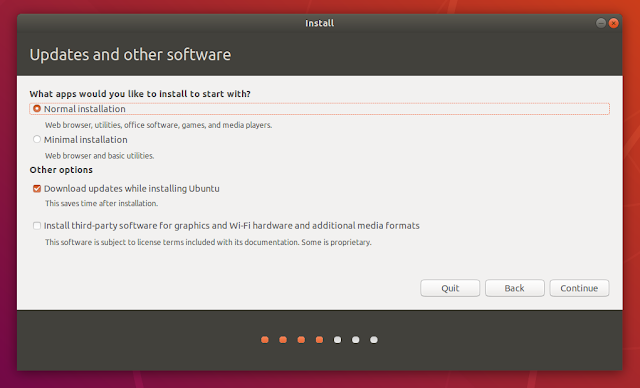
now ubuntu will pop up on your screen and follow the positive answers appears on your screen.
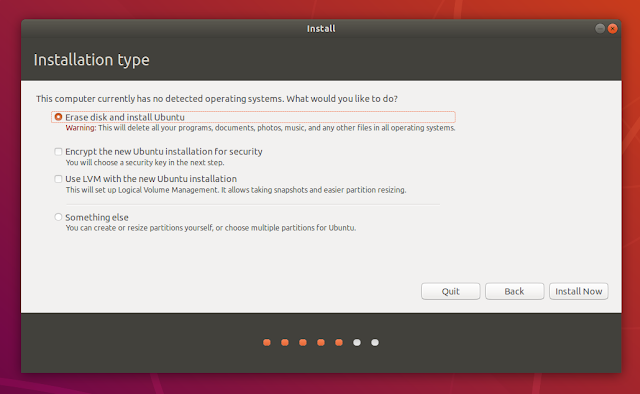
NOW IT WILL ASK PERMISSIONS SO CLICK C"CONTINUE"
THERE YOU INSTALLED IT
(IN CASE OF GRUB LOADER FAILS TO LOAD YOU NEED TO REDOWNLOAD THE ISO FILE AND DO THE ABOVE STEPS AGAIN) IF EVEN THEN PROBLEM OCCURS CLICK HERE)
""You can make normal your usb by formatting it""
And here we finish our process of Installing Linux Ubuntu In Any PC With Or Without Bootable USB
""You can make normal your usb by formatting it""
And here we finish our process of Installing Linux Ubuntu In Any PC With Or Without Bootable USB
HOW TO INSTALL FROM CD OR DVD
first you need to buy a blank cd and insert it after something pops up on screen create your DVD/CD name after that download UBUNTU ISO listed above and drag that file into your CD recently which you renamed. and then click on write to disk and yeyyy there you made it
now switch off your laptop or pc turn it on back click F10 or F12 whatever your computer takes navigate to boot options and select your cd name to begin installation
follow the same above listed as in Flashdrive menu
INSTALLING AS FULL LINUX INSTALL
INSTALLING ALONGSIDE WINDOWS
If you have installed already windows on your system and you wanna operate UBUNTU as well then do same above method what you need to do is you have to choose INSTALL UBUNTU WITH OS
and you will be done
now switch off your laptop or pc turn it on back click F10 or F12 whatever your computer takes navigate to boot options and select your cd name to begin installation
follow the same above listed as in Flashdrive menu
INSTALLING AS FULL LINUX INSTALL
- When you are successful to do above methods then if there is any other operating system is installed Ubuntu will ask to allocate disk space
- Then you need to select full pc install
- click cintinue and all positive responses
INSTALLING ALONGSIDE WINDOWS
If you have installed already windows on your system and you wanna operate UBUNTU as well then do same above method what you need to do is you have to choose INSTALL UBUNTU WITH OS
and you will be done

No comments:
Post a Comment